The Core Mechanism: Triggering a Button Field
The key to triggering external automations from Crust AI lies in leveraging the Button field type in Airtable/Notion/Monday.com.1
Set Up Automation (External)
First, ensure your desired automation workflow is configured in your chosen tool (Airtable/Notion/Monday Native Automation, Make, Zapier, n8n, custom webhook endpoint, etc.). Obtain the specific Webhook URL or Trigger URL required to start this automation.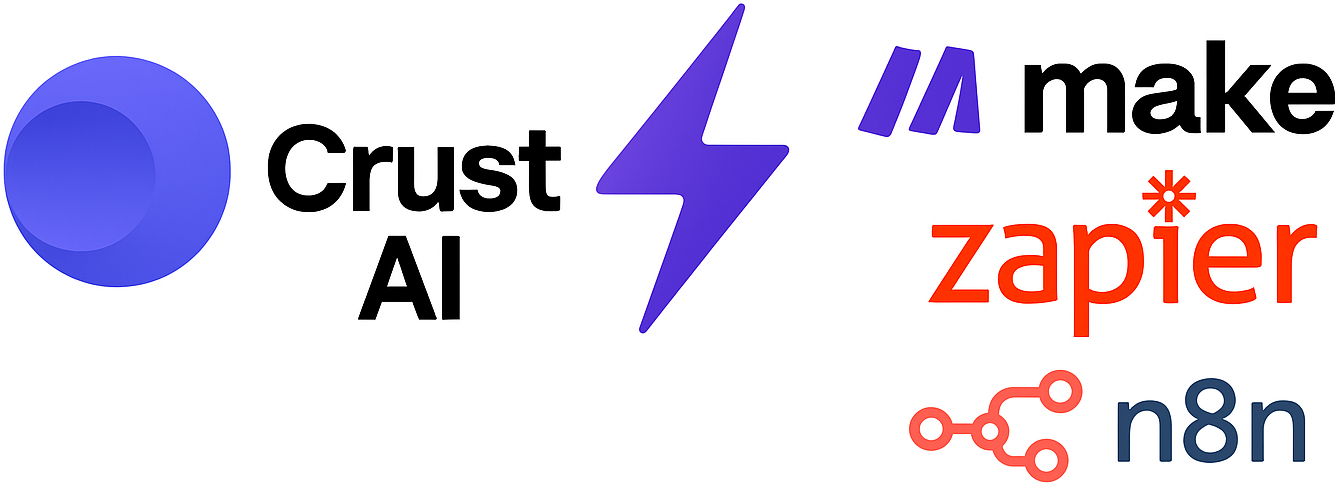
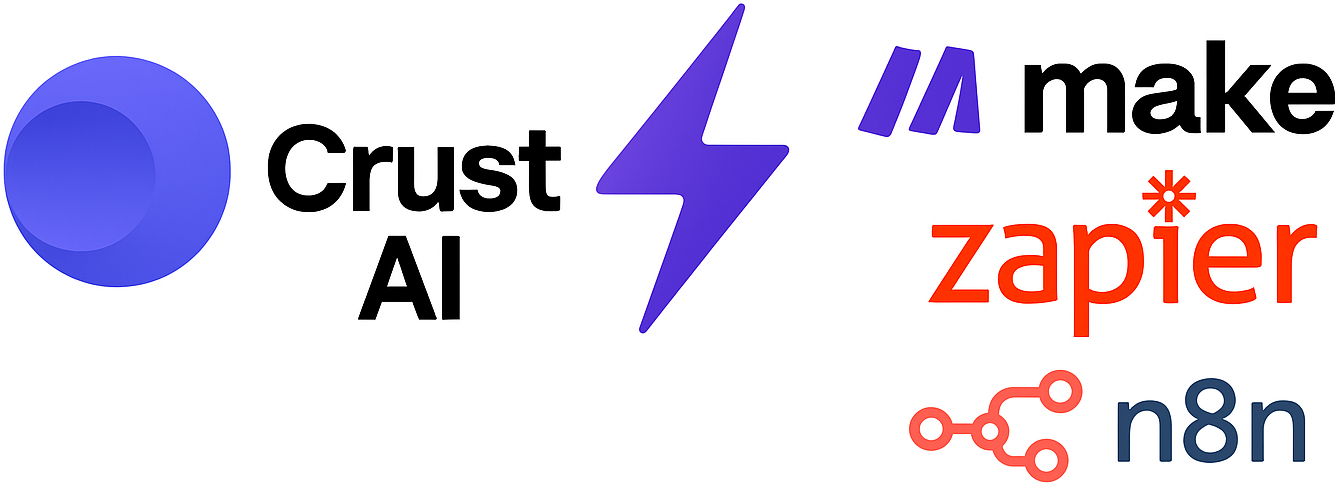
2
Configure Button Field
In the data source table that your snippet is based on, create a new field of type Button. For example, in Airtable it will be: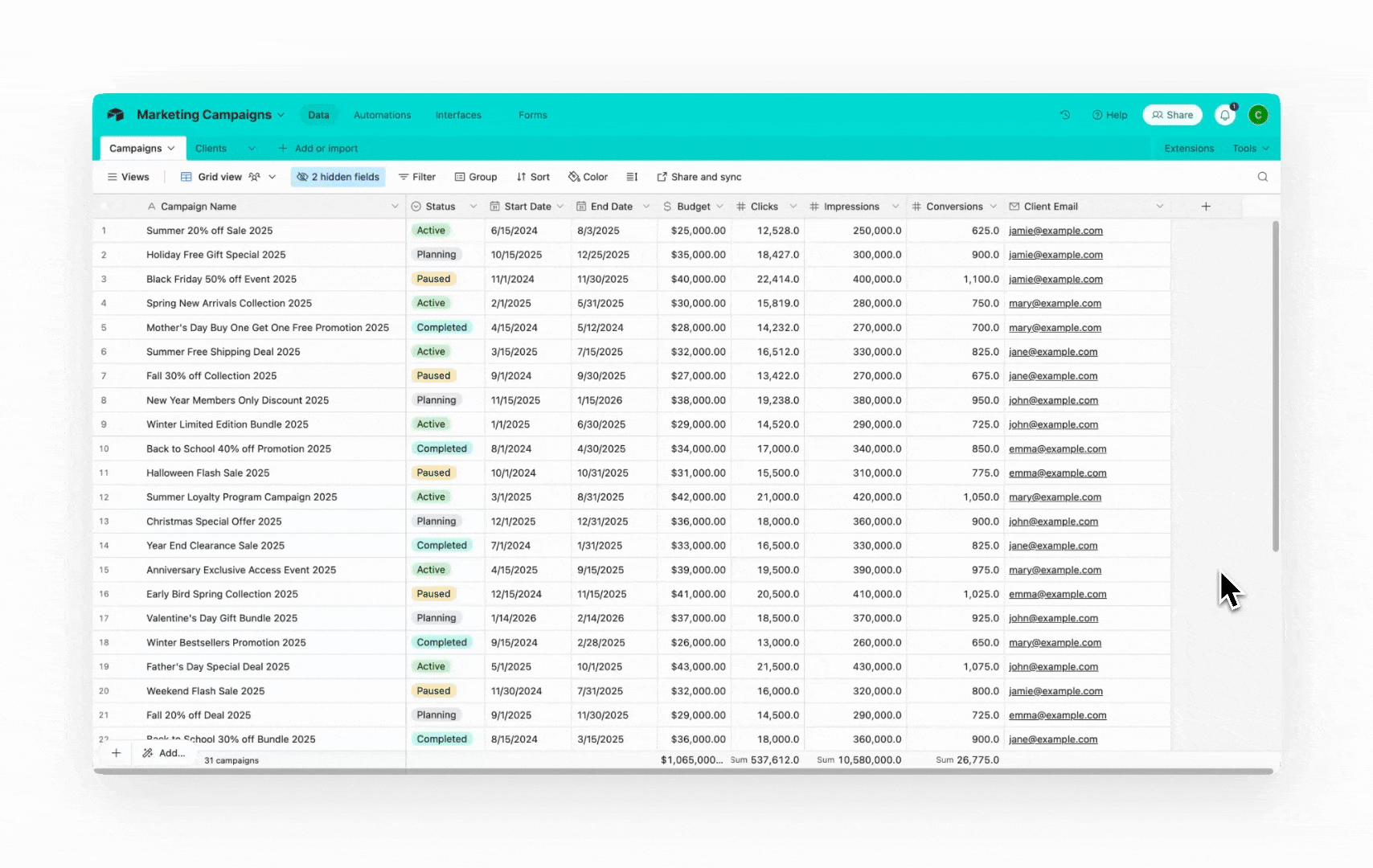
- Configure the button’s action, typically Open URL.
- In the URL formula box, paste the Webhook URL/Trigger URL obtained in Step 1. You can often include dynamic data from the record in the URL using an Airtable formula if your automation requires it (e.g.,
"https://hook.make.com/your-webhook?recordId=" & RECORD_ID()). - Give the button a clear label (e.g., “Send Welcome Email”, “Generate PDF Report”).
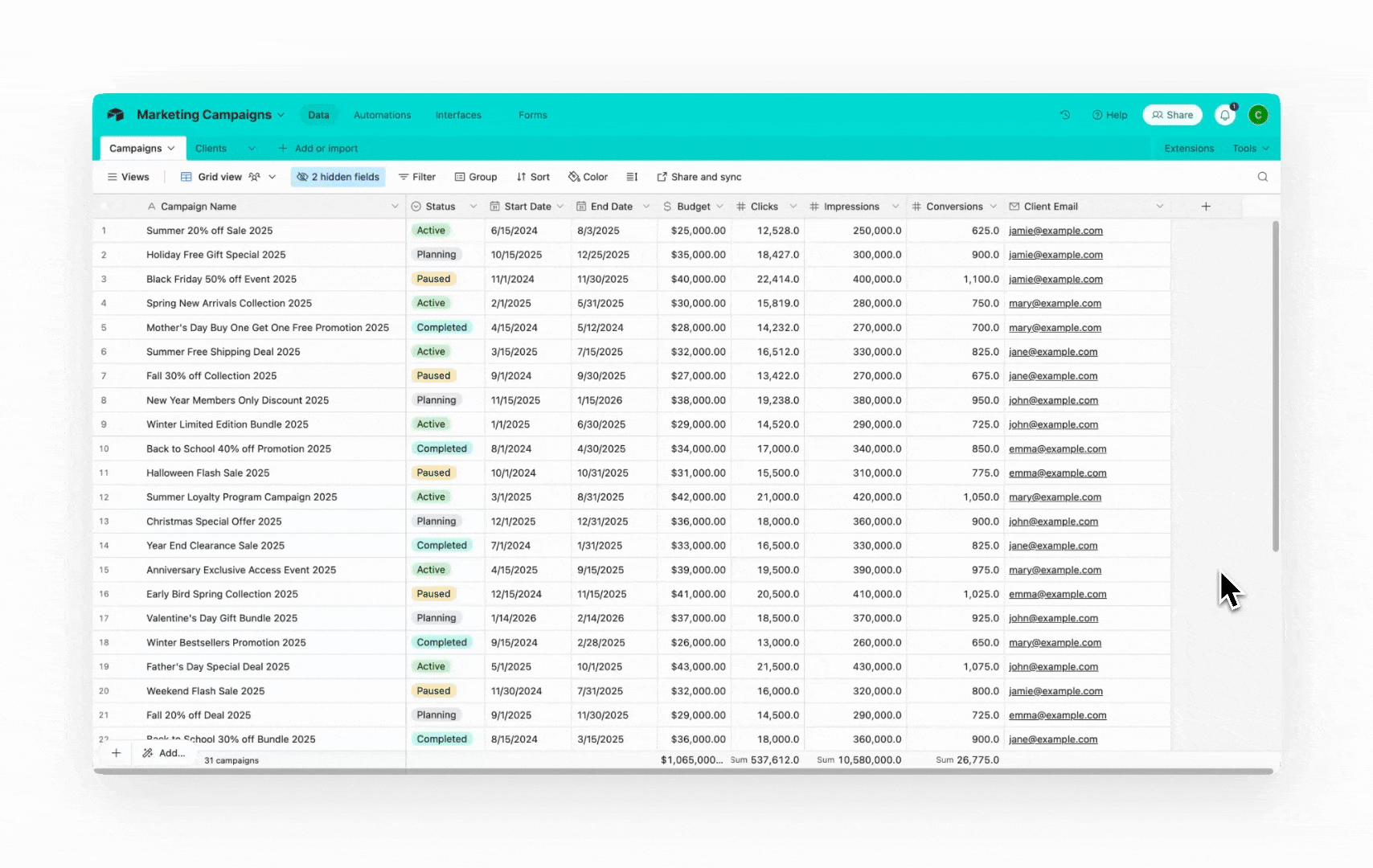
3
Add Button to Snippet (Crust AI)
Use the AI Prompt in Step 3 of the Crust AI Snippet Builder to instruct the AI to add a corresponding button to your snippet interface: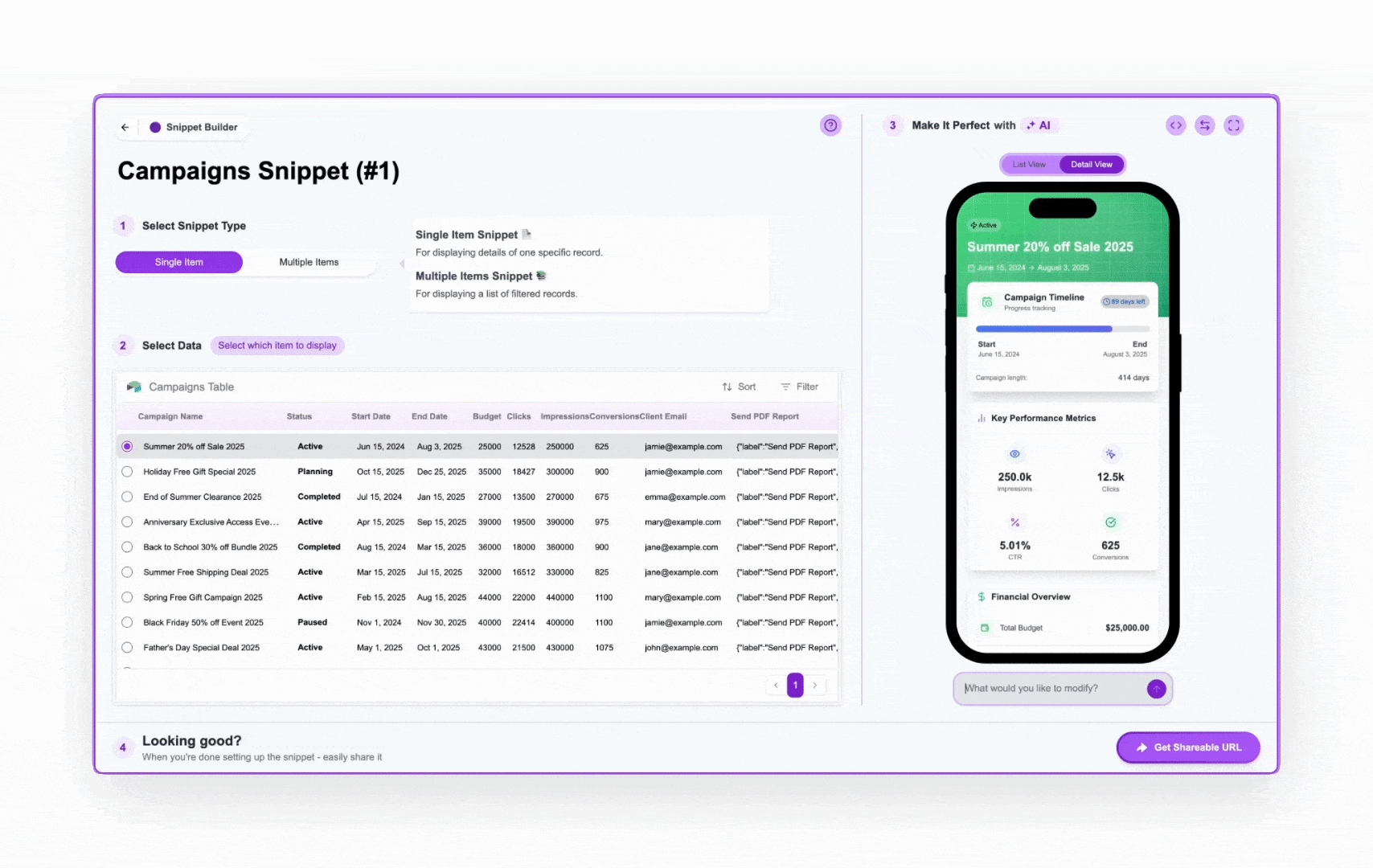
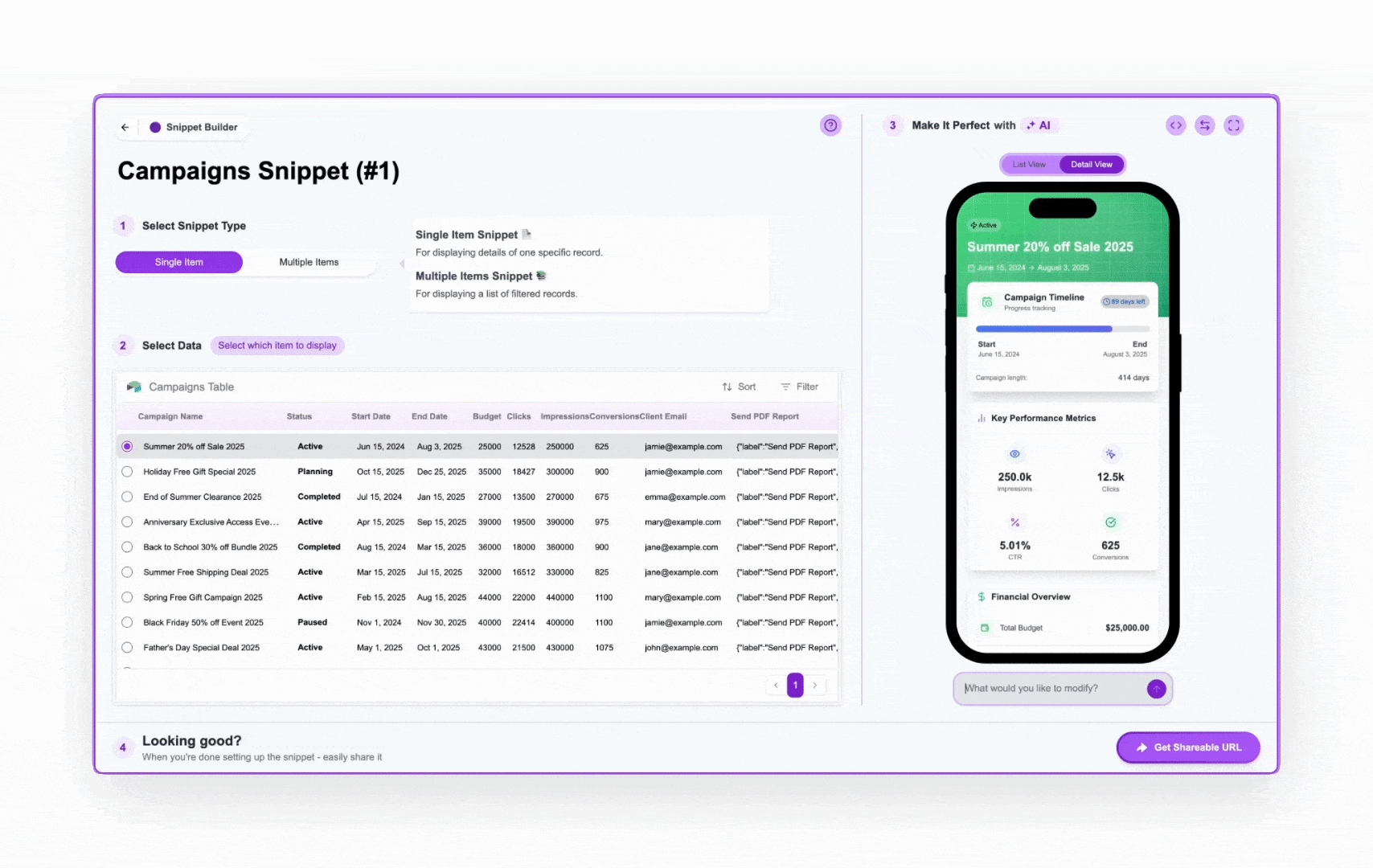
How It Works
When the end-user clicks the button within the published Crust AI snippet (this functionality typically does not execute within the builder preview), Crust AI initiates the action configured for the corresponding Button field. In most automation cases, this means Crust AI makes an HTTP request to the configured Webhook URL. Your external automation service (Airtable, Notion, Monday, Make, Zapier, n8n, etc.) then receives this trigger via the webhook and executes its predefined workflow, potentially using any data passed along in the URL. This allows you to embed powerful backend processes behind simple buttons in your user-facing snippets, keeping the complexity hidden from the end-user while still empowering them to initiate actions.Benefits
- Simplified User Experience: Users trigger complex workflows with a single click in a clean interface.
- Centralized Automation Logic: Keep your automation workflows within your preferred tools (Airtable, Notion, Monday, Make, Zapier, etc.).
- Enhanced Functionality: Add capabilities to your snippets far beyond simple data display and editing.
- Integration: Seamlessly connect your snippet front-end to various backend services and platforms.
By linking snippet buttons to Button fields configured with webhook URLs, you can unlock a vast range of automation possibilities, making your snippets powerful tools for streamlining workflows.
