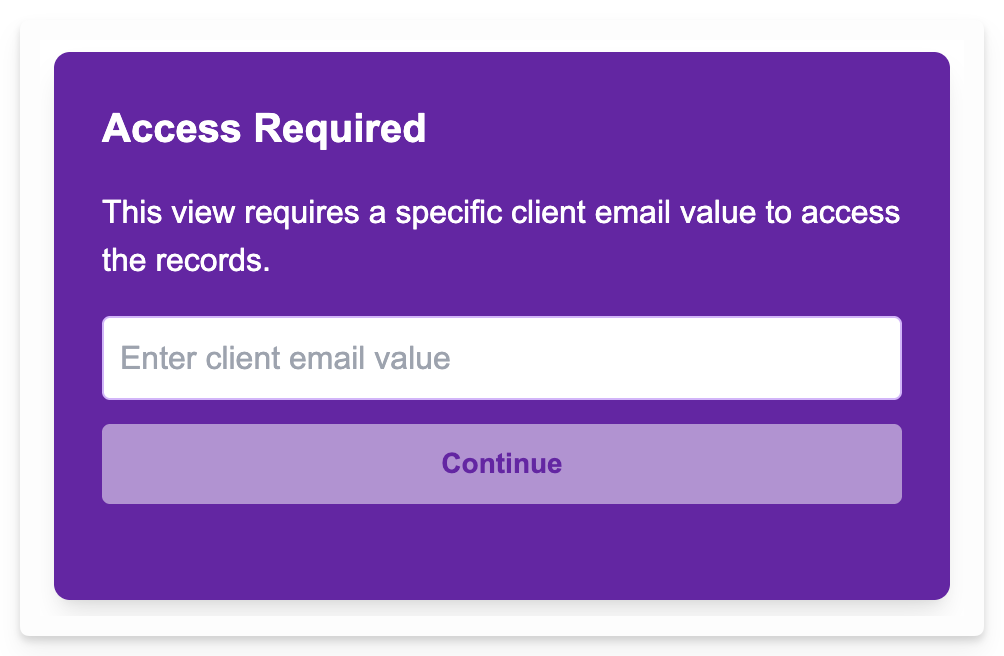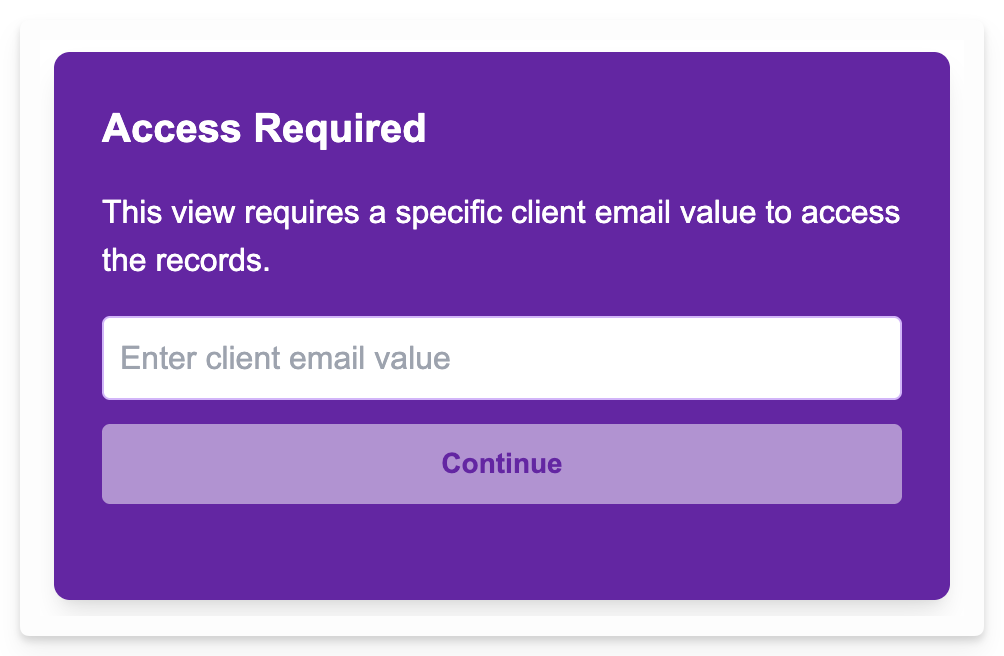We’ve already covered how Static Filters allow you to define broad conditions that apply to everyone viewing the snippet. However, if you need to filter the list of records presented based on the identity of the person viewing the snippet (e.g., a client should only see their projects), Crust AI’s Permission mechanism is the solution.
Permission Types
In Step 2 of the Snippet Builder, under “Data Access Configurations,” you’ll find the Permission tab. Crust AI offers two types of permissions for Multiple Items Snippets: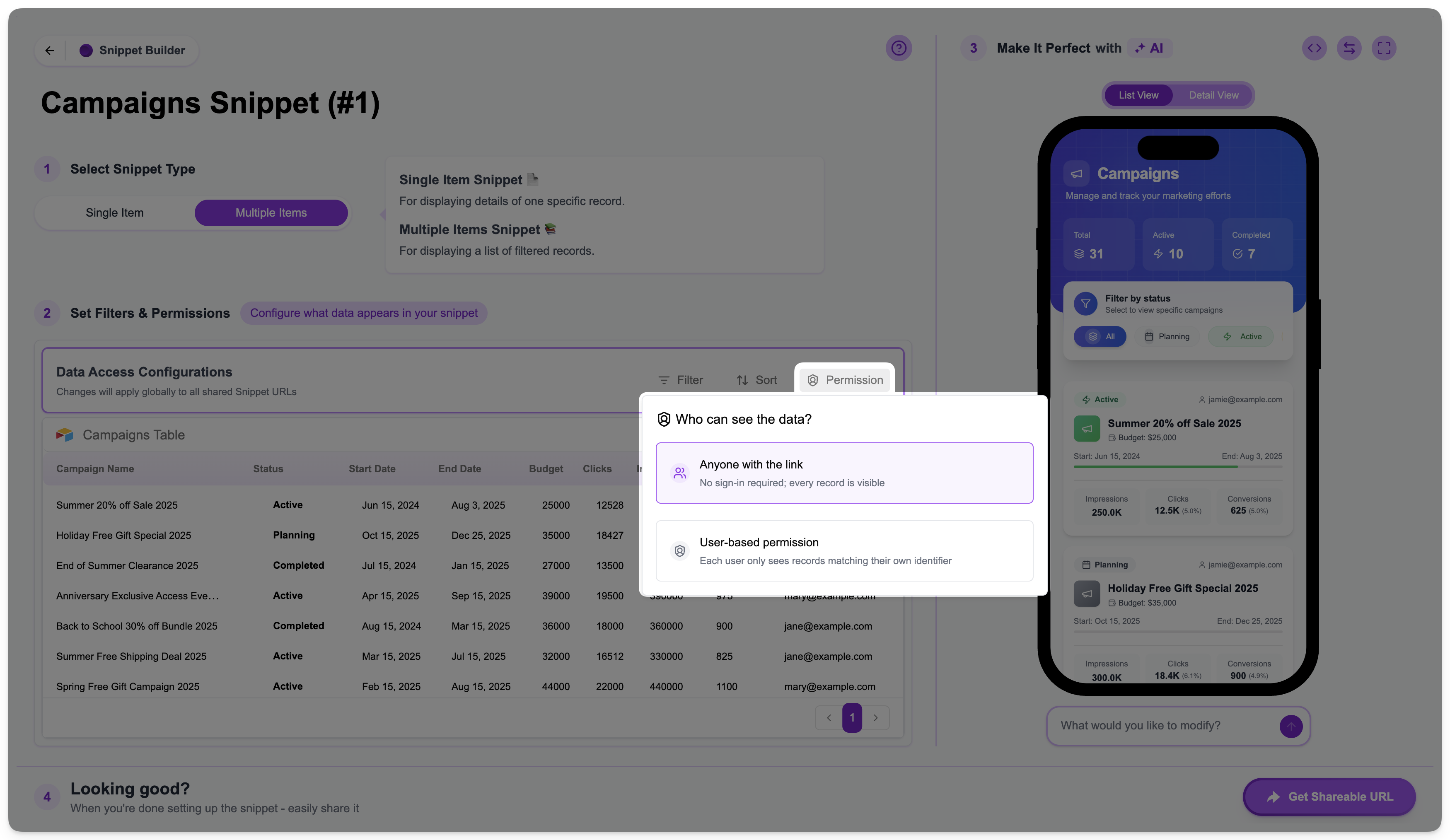
Anyone with the link
- This is the default setting.
- No dynamic permission filtering is applied based on the viewer’s identity.
- Anyone who has the Shareable URL can see all records in the snippet that meet any static filter conditions you’ve set. No sign-in or identifier input is required to view the snippet.
User-based permission
- This setting enables dynamic record-level filtering based on the viewer’s identity.
- Each user will only see records where a specific field in the record (the “permission field” you configure) matches an identifier value provided for that user.
- This is how you create personalized data views using a single snippet URL.
How User-Based Permission Works Behind the Scenes
When you enable “User-based permission”, you select a field in your table that holds a unique identifier for your users (e.g., an email address, a client ID number, a custom user ID field, etc). When a viewer attempts to access the snippet’s URL, Crust AI needs to know who they are. This “permission value” (the viewer’s identifier) can be obtained in one of two ways:- Viewer Input
- Pre-filled in the URL ('Direct URL - Magic Link')
If the snippet URL doesn’t already contain the permission value, the viewer will be presented with a prompt asking them to enter their identifier (for example, their email address).