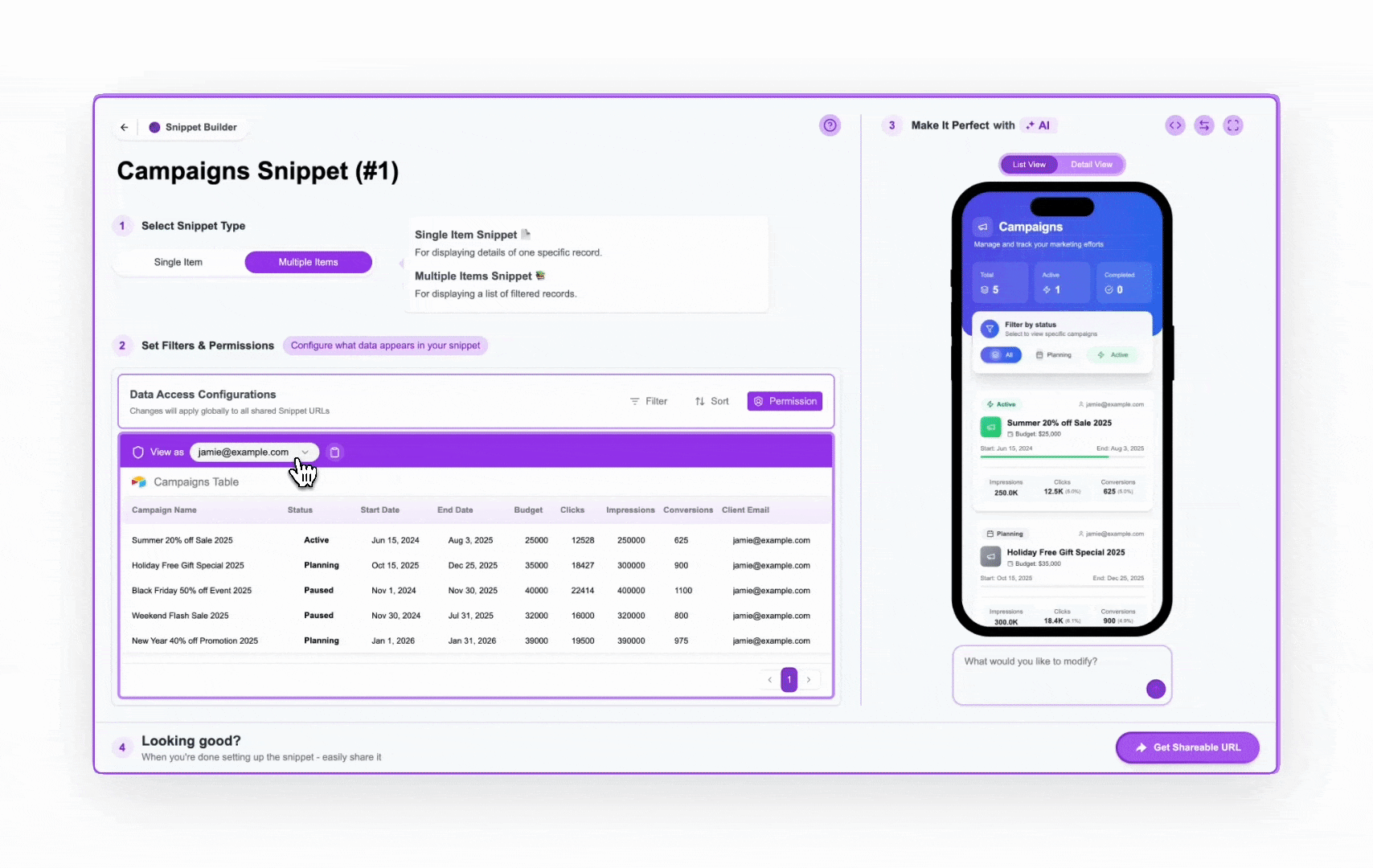While Static Filters can narrow down the list for everyone, user-based permission is the key to building secure, personalized experiences like client portals or vendor dashboards using a single, manageable snippet.
How User-Based Permission Filters Data
Enabling User-based Permission essentially adds a dynamic filter layer on top of any static filters you’ve applied. Here’s the process:The Permission Process
1
Configure the Permission Field
In Step 2 of the Snippet Builder, select the “User-based permission” option. Then, choose a specific field from your table using the dropdown. This chosen Permission Field must contain a value that uniquely identifies the viewer (e.g., their email, a unique ID, a phone number).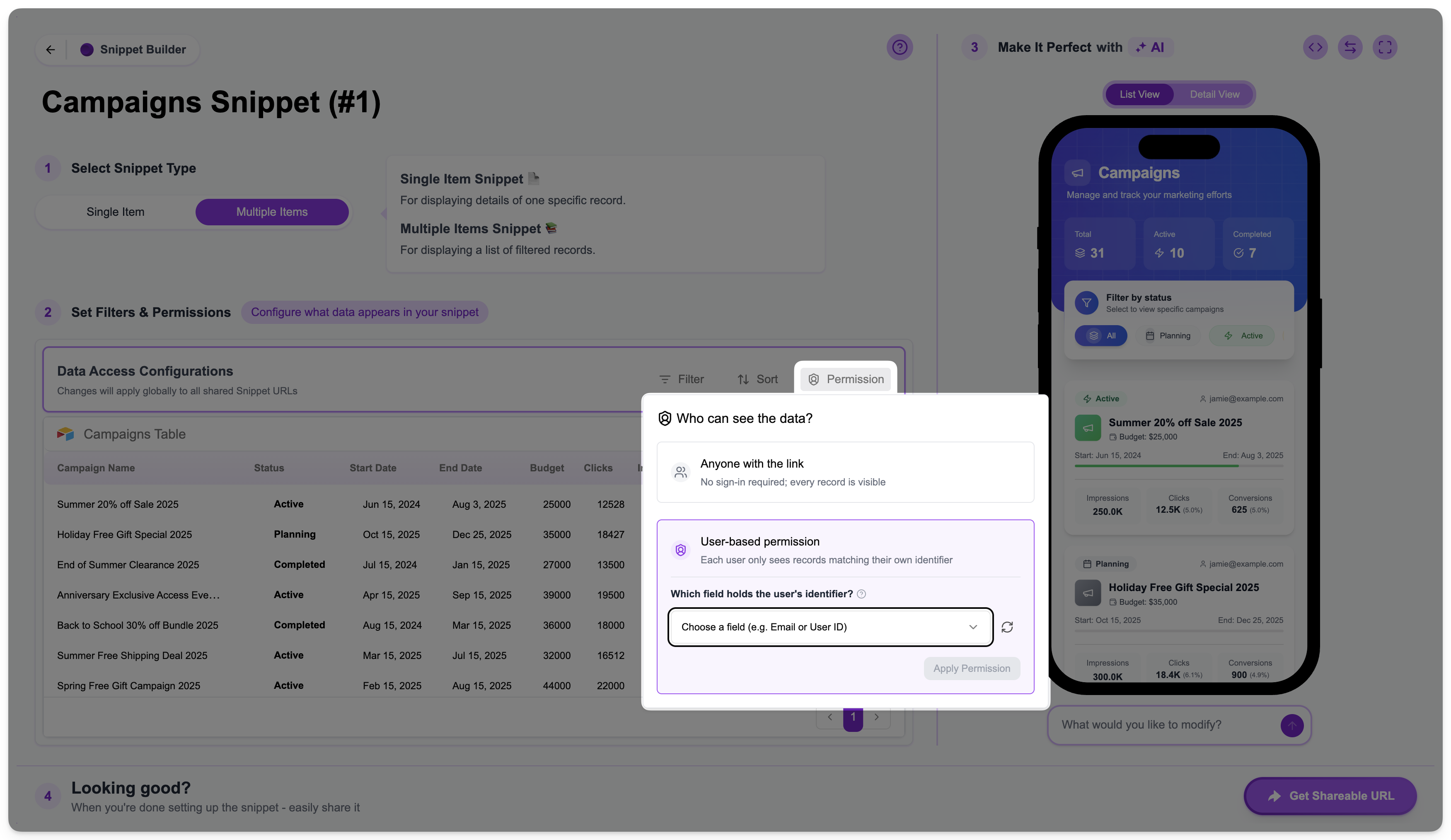
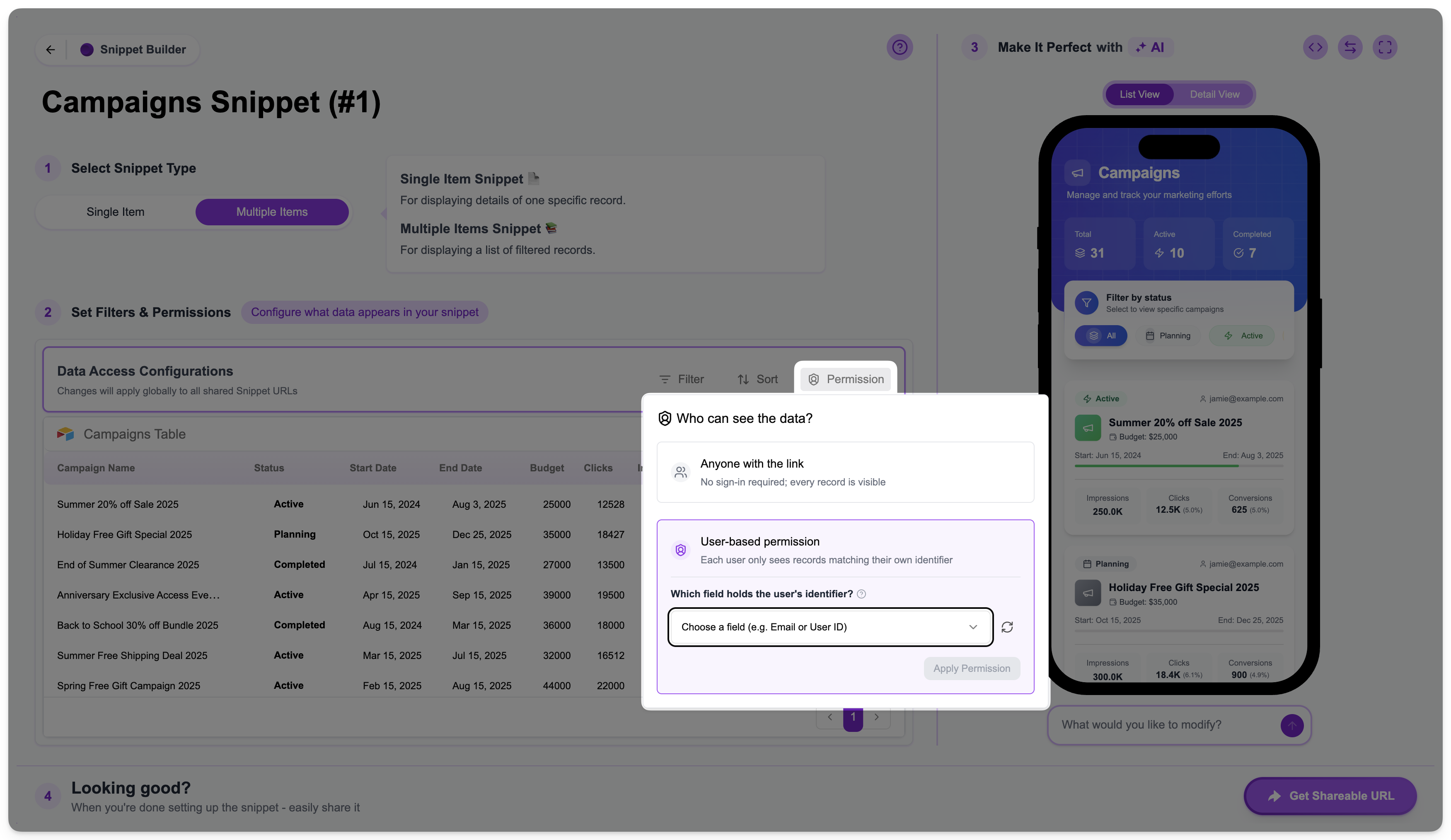
2
Obtain the Viewer's Identifier (Permission Value)
When someone accesses the snippet’s URL, Crust AI needs to determine their unique identifier value (the Permission Value). This happens in one of two ways:
- Manually Submitting Input
- Pre-filled via URL Parameter (Direct URL / Magic Link)
If the viewer accesses the generic Shareable URL (copied from the main “Get Shareable URL” button in Step 4), and the URL doesn’t contain a pre-filled identifier, Crust AI will present an “Access Required” screen, prompting the viewer to enter their specific value (e.g., “Enter your Client Email”).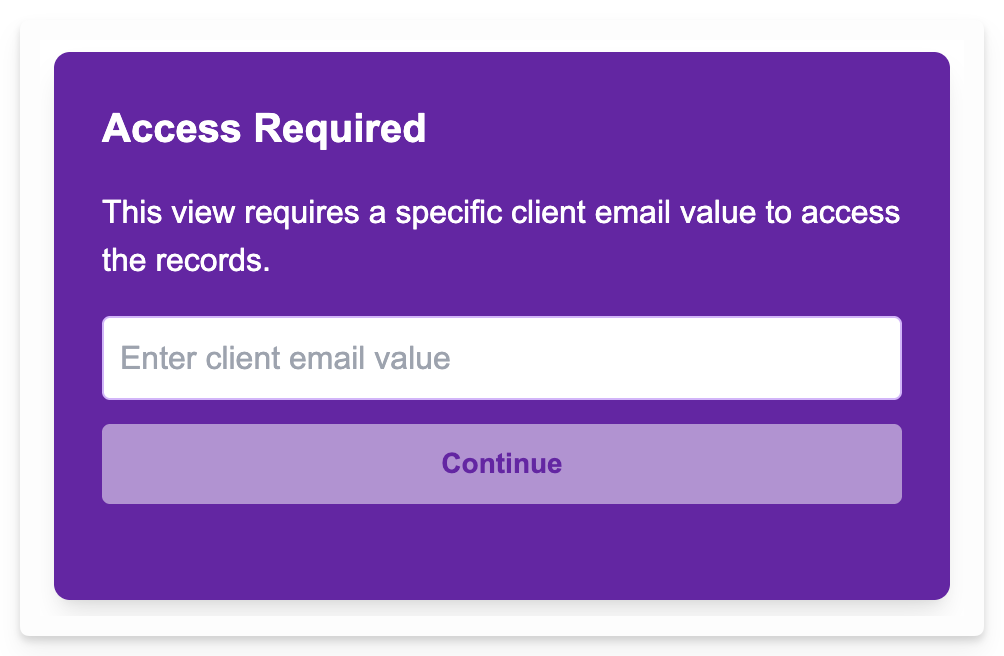
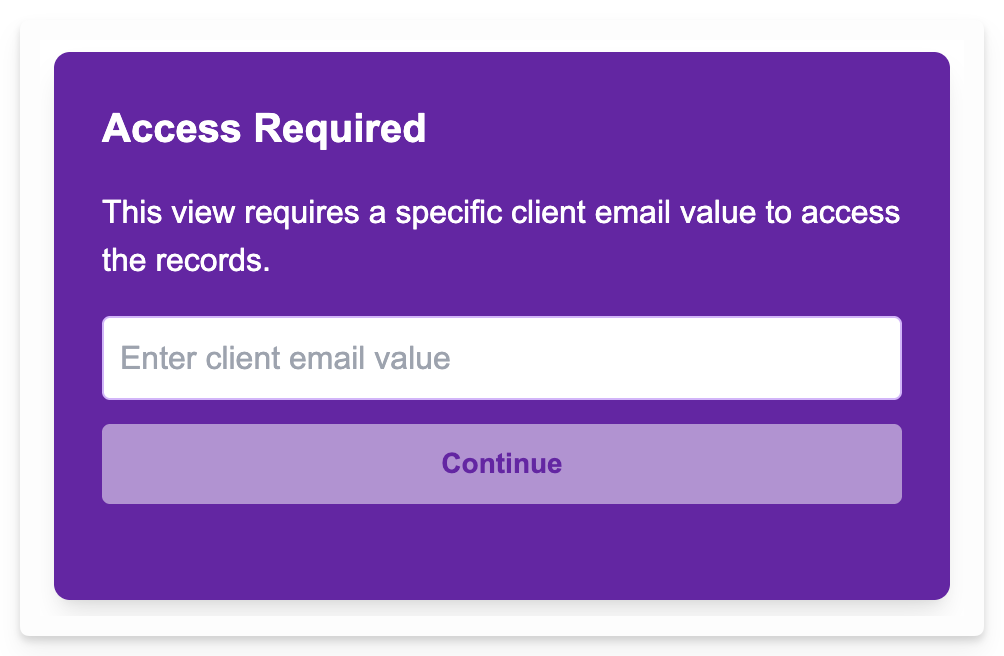
3
Matching and Filtering
Crust AI takes the obtained Permission Value and compares it against the values in the configured Permission Field for all records in your table (that have already passed any static filters).
4
Displaying Relevant Records
Only the records where the value in the Permission Field exactly matches the viewer’s Permission Value are displayed in the snippet’s List View.
Choosing the Right Permission Field
Selecting the correct field in your table to use as the Permission Field is crucial.- Requirement: The field must exist within the table the snippet is based on.
- Identifier: The value in this field should uniquely identify the user or entity you want to grant access to.
- Common Use Cases: Email address is often convenient, but consider security implications (covered below).
Handling Linked Record Identifiers (Using Lookup Fields)
A very common scenario is that the unique identifier you want to use (like a Client’s Email) isn’t directly in the table your snippet is based on (e.g., the “Campaigns” table). Instead, it’s in a linked table (e.g., a “Clients” table). The standard Airtable/Notion/Monday.com solution for this is a **Lookup Field **(‘Mirror’ field for Monday.com). A Lookup field pulls specific information from a linked record into the current table.Example: Setting Permission by Client Email (via Lookup)
Let’s adapt our marketing campaign example. Assume:- Your snippet is based on the Campaigns table.
- The Campaigns table has a Client field (Linked Record type) linking to your Clients table.
- The Clients table has an Email field (Email type).
1
Create Lookup Field (Airtable)
Go to your Campaigns table. Add a new Lookup field. Configure it:
- Right click on the **Client **field (Linked Record)
- Choose Add lookup fields
- Check the Email field
-
This creates a field called Email (from Client) that shows the linked client’s email on each campaign record.
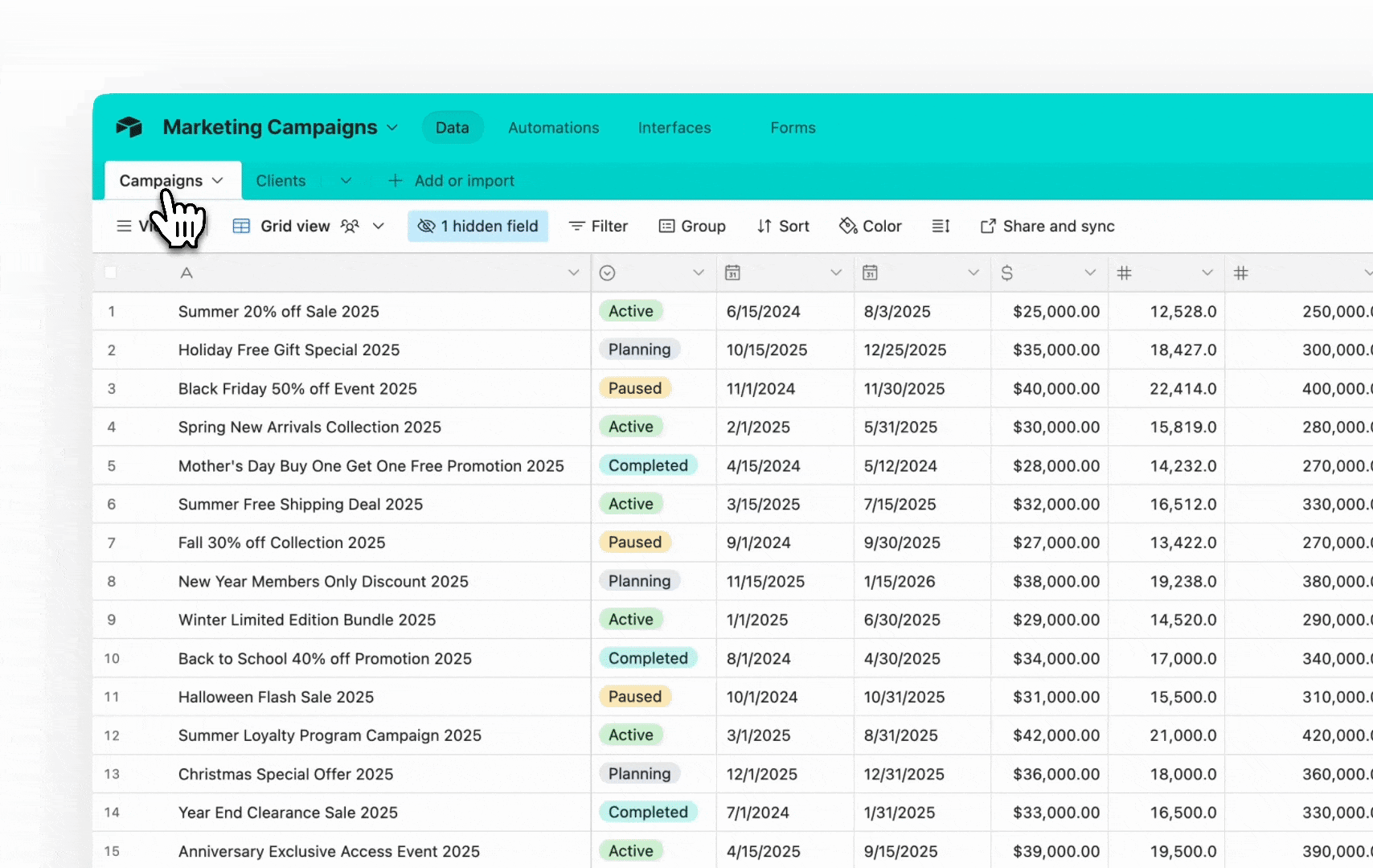
2
Configure Permission (Crust AI)
Go back to your Campaigns snippet in the Crust AI Builder (refresh if needed). Navigate to Step 2 -> Permission.
- Select User-based permission.
- In the “Which field holds the user’s identifier?” dropdown, select your new “Email (from Client)” field.
-
Click Apply Permission.
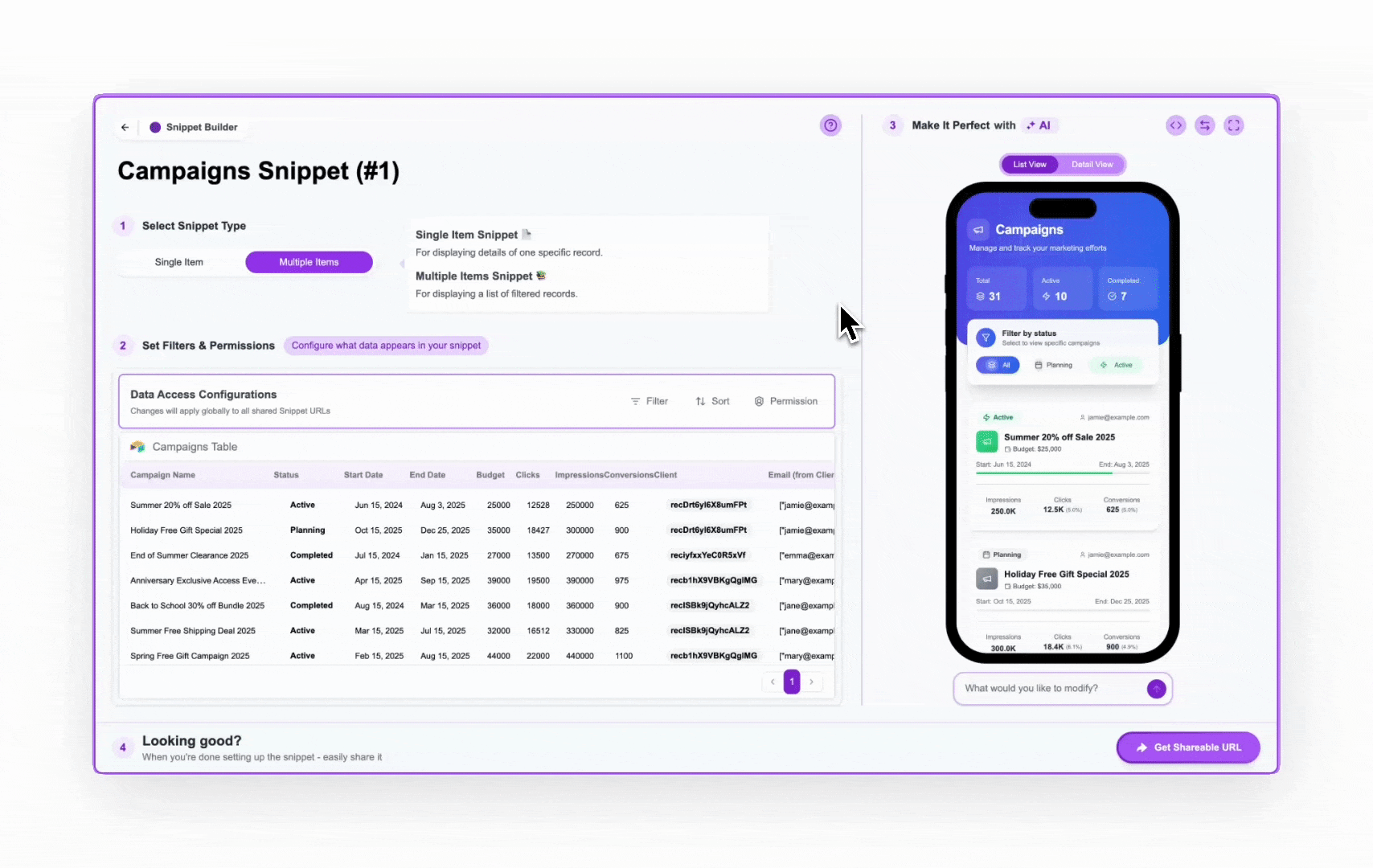
Enhancing Security: Using Record IDs
While using email is common, if security is paramount and you worry clients might guess each other’s emails, you can use a less guessable unique identifier like the Airtable Record ID of the client.Example: Setting Permission by Client Record ID (via Formula & Lookup)
1
Create Formula Field (Airtable - Clients Table)
Go to your Clients table. Add a new Formula field.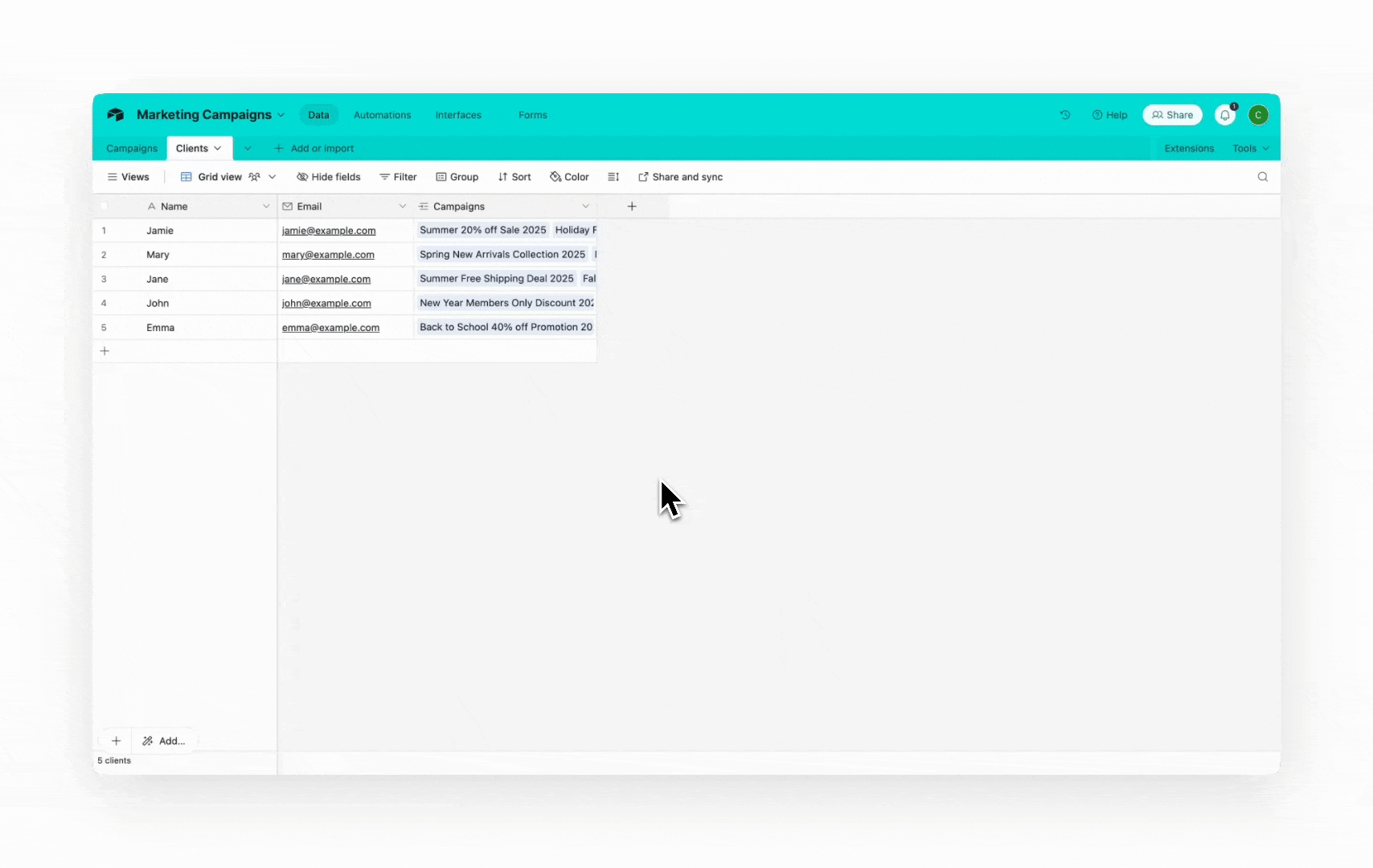
- Enter the formula:
RECORD_ID() - Name it:
Client Record ID. Save it. This field now displays the unique Airtable Record ID for each client.
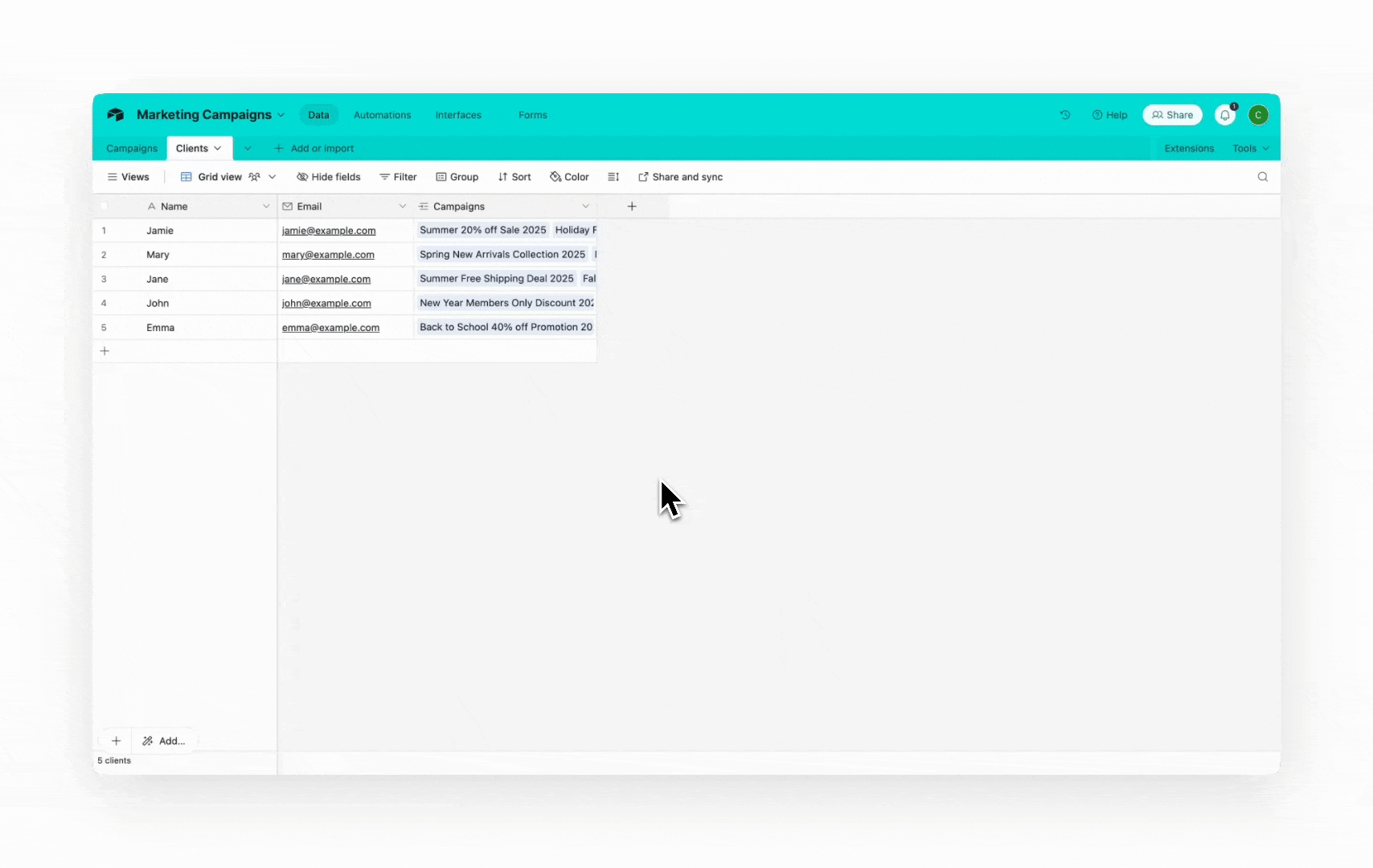
2
Create Lookup Field (Airtable - Campaigns Table)
Go to your Campaigns table. Add a new Lookup field. Configure it: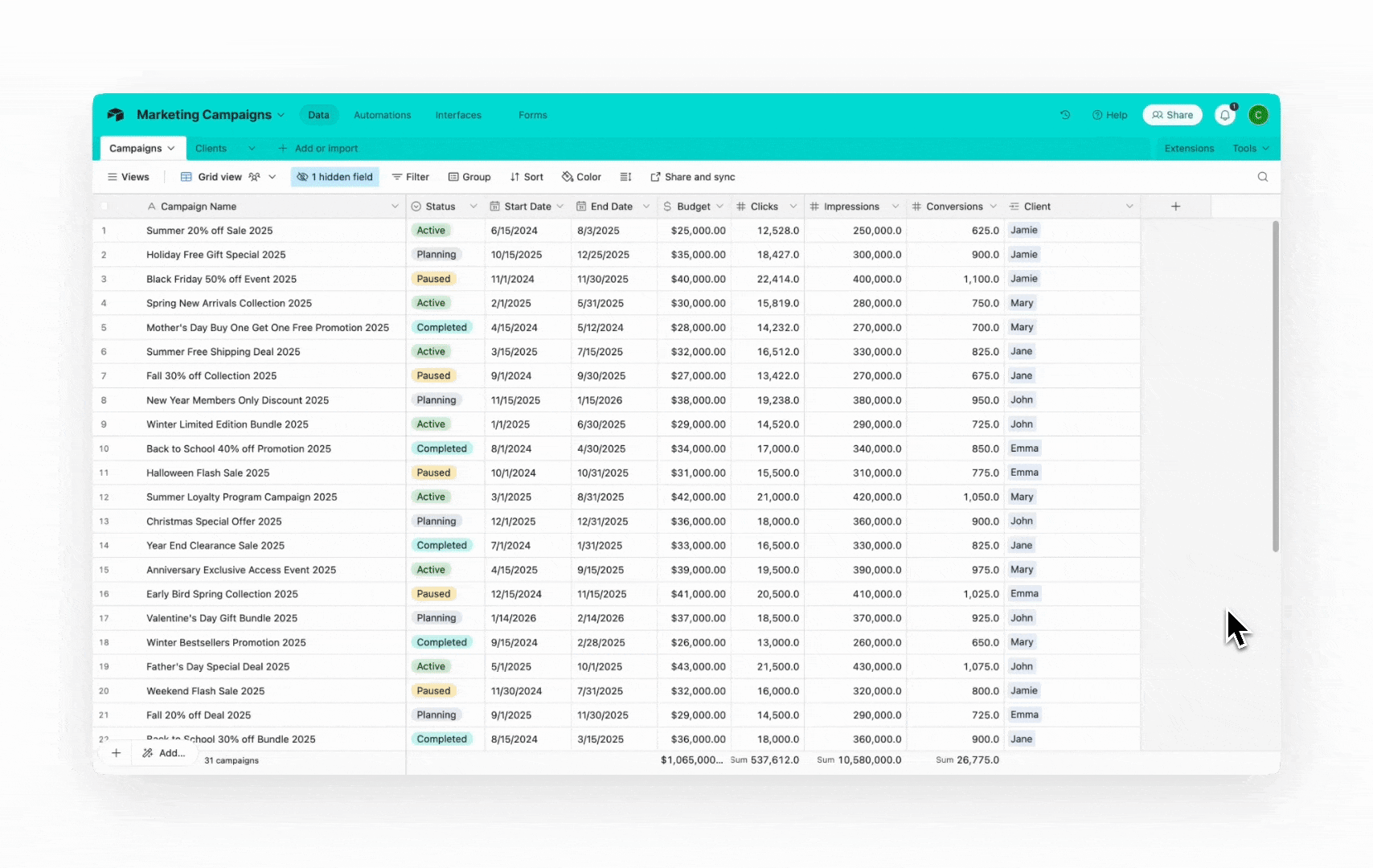
- Right click on the **Client **field (Linked Record)
- Choose Add lookup fields
- Check the Client Record ID field
- This creates a field called Client Record ID (from Client) that shows the linked client’s email on each campaign record.
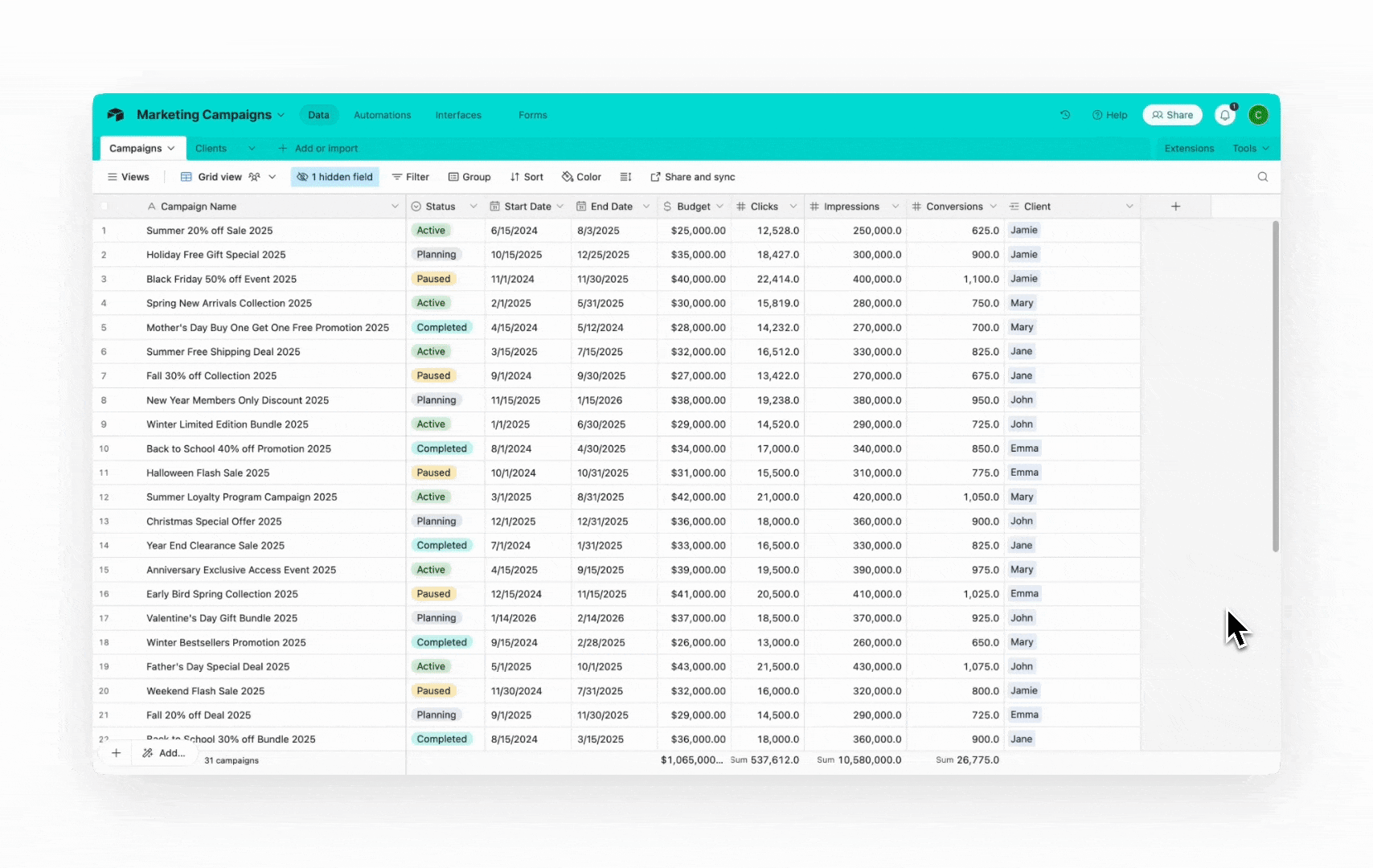
3
Configure Permission (Crust AI)
Go back to your Campaigns snippet in the Crust AI Builder (refresh if needed). Navigate to Step 2 -> Permission.
- Select User-based permission.
- Choose the “Client Record ID (from Client)” field as the Permission Field.
-
Click Apply Permission.
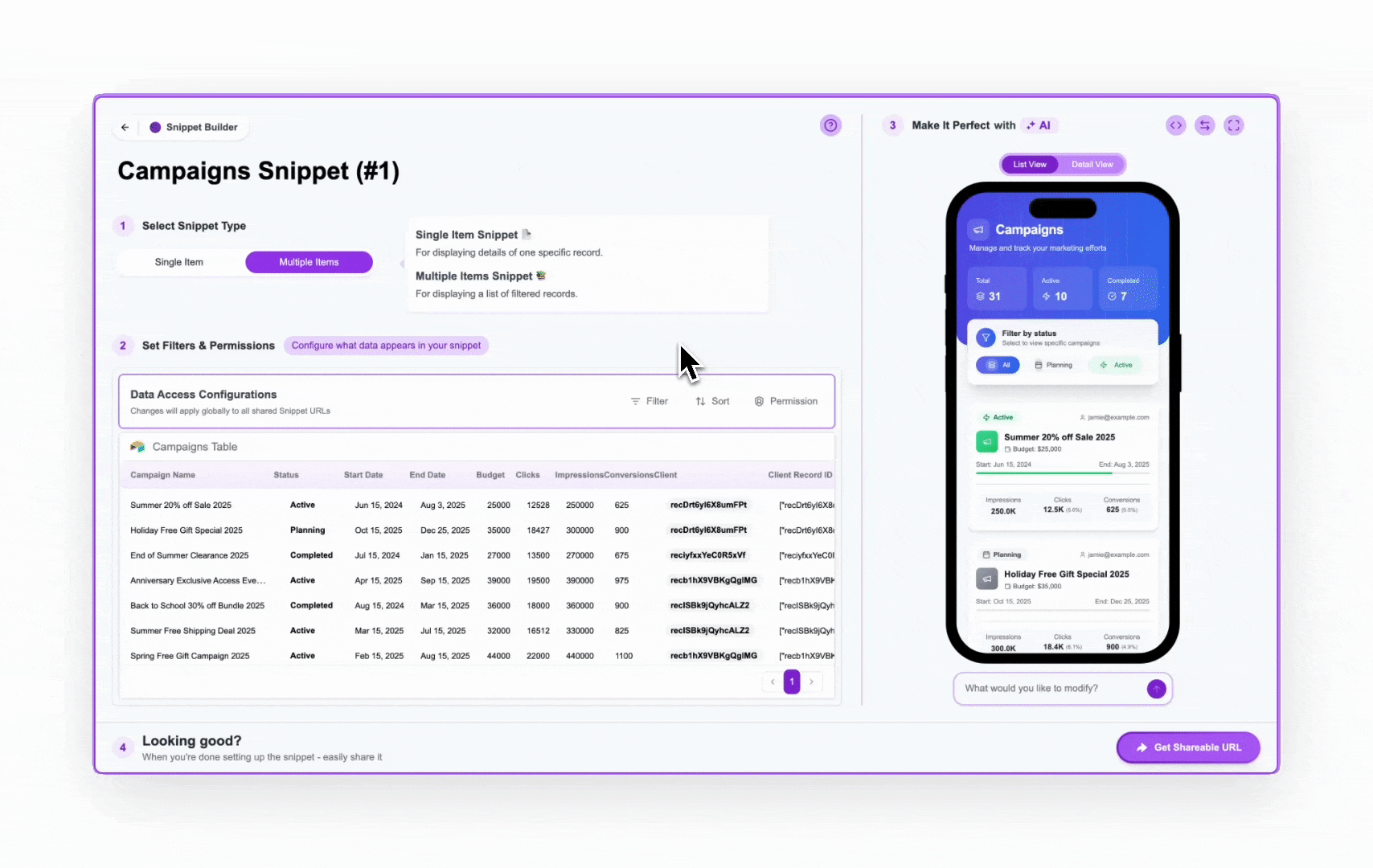
recABCXYZ). You would typically only share this via Direct URLs generated through automations or buttons, embedding the specific client’s Record ID into the ?p= parameter, making it function like a secure magic link.
Using the “View as” Feature for Testing
When User-based permission is active, the “View as” input box appears in Step 2. This is invaluable for testing:Testing Permissions
Testing Permissions
- Enter a valid identifier (email, record ID, etc., depending on your chosen permission field) into the “View as” box.
- The table preview below and the phone preview on the right will update to show only the records that match that identifier, simulating what that specific user would see.
- The Copy Direct URL icon next to the “View as” box becomes active. Clicking this copies the Shareable URL with the
?p=parameter automatically populated with the identifier you entered in the “View as” box.