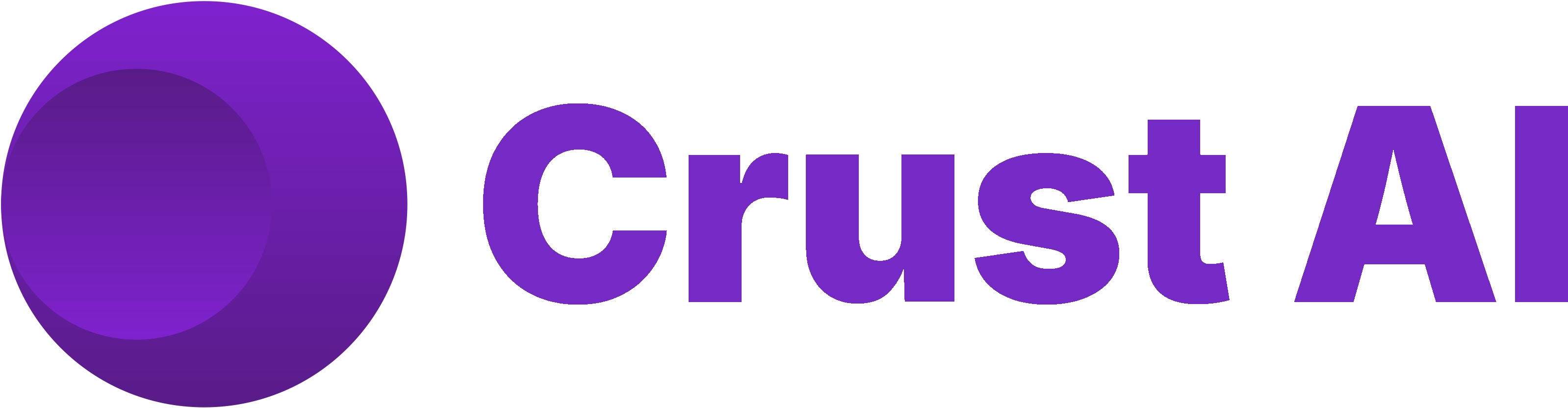1. Opening a Specific Record’s Snippet from Airtable
Imagine you want a button directly on your “Campaigns” table in Airtable that, when clicked for a specific campaign record, opens the Crust AI Single Item Snippet showing that exact campaign’s details.1
Prerequisite
You have already created a Single Item Snippet based on your “Campaigns” table in Crust AI. (Quickstart)
2
Create Airtable Button Field
In your Airtable “Campaigns” table, create a new field of type Button. Name it something clear, like “View Campaign Snippet”.
3
Configure Button Action (Open URL)
Set the button’s action to Open URL.
4
Construct Dynamic URL Formula
In the URL formula box, you need to build the link to your specific snippet and dynamically insert the Record ID of the current row.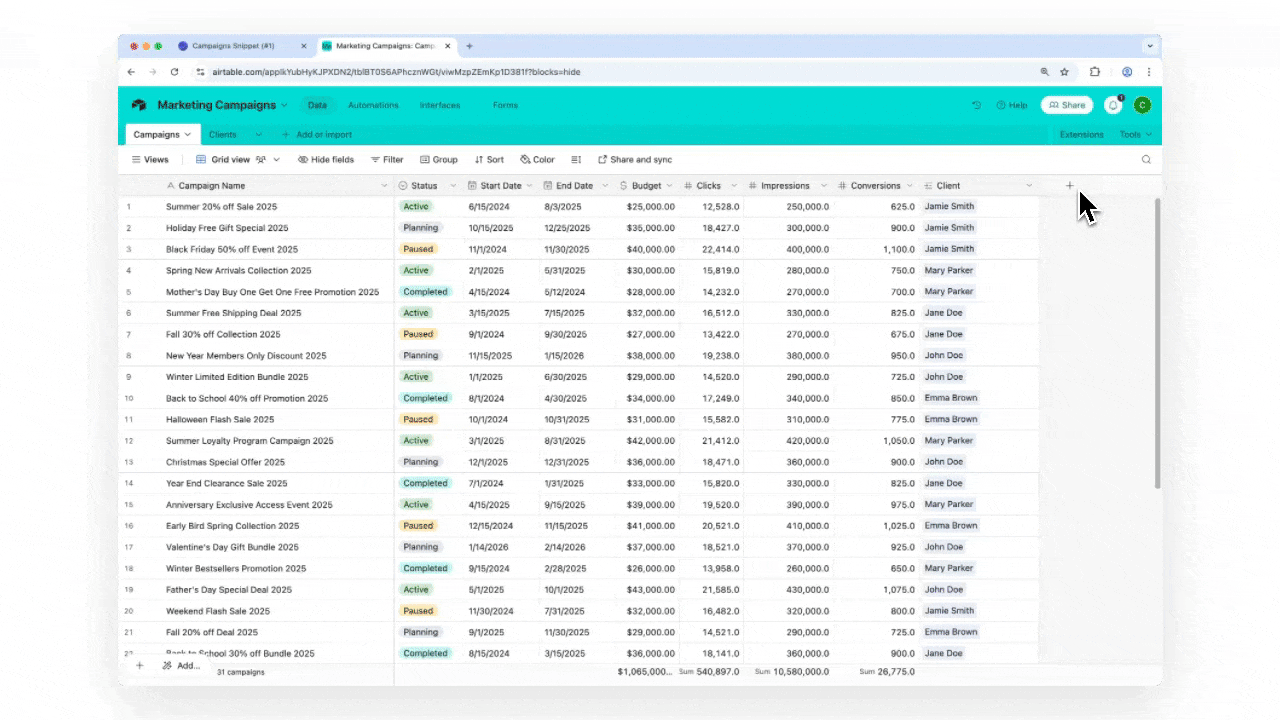
- Get the base URL and Snippet ID from your snippet in the Crust AI builder (e.g.,
https://app.trycrust.ai/<YOUR_SNIPPET_ID>/detail/). Important: Remove any existing?rec=parameter from the end if you copied the full URL. - Use the
&operator to combine the base URL,?rec=, and Airtable’sRECORD_ID()function.
(Replace <YOUR_SNIPPET_ID> with the actual ID of your snippet)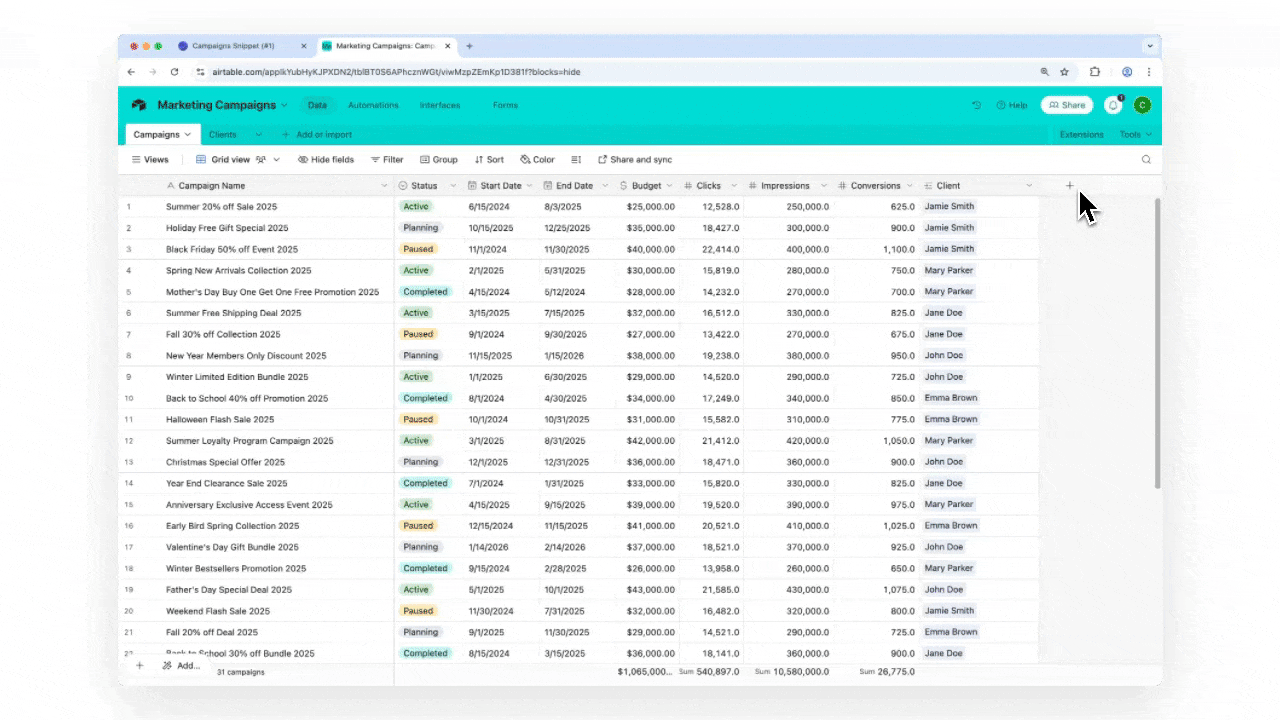
rec parameter, see: Understanding the Shareable URL Structure
2. Creating Buttons to Share Snippet Links (Email, WhatsApp)
You can also create Airtable buttons that initiate sharing the snippet link via other applications, such as email or WhatsApp. This is useful for quickly sending a link to a client or colleague.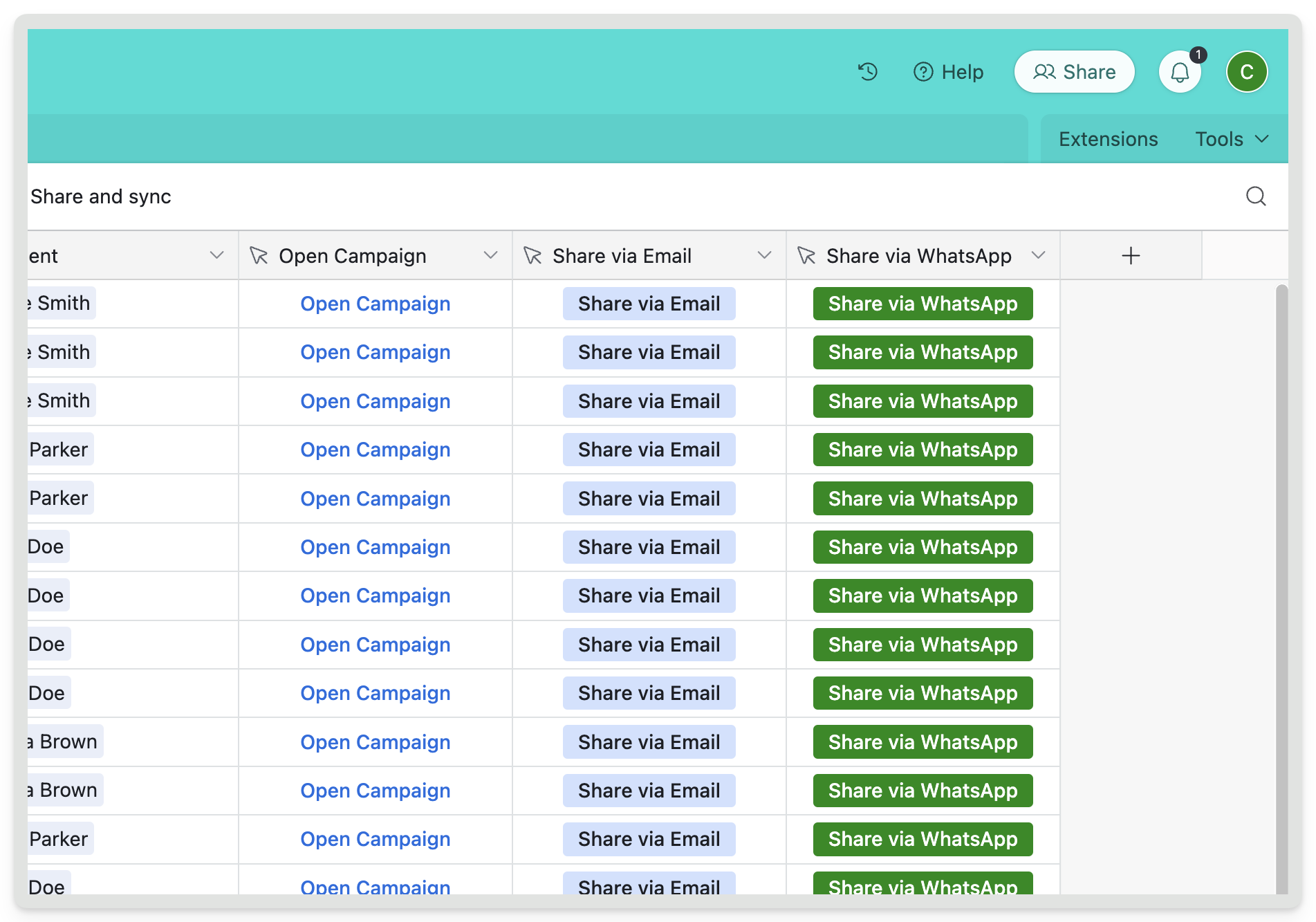
Integrating snippet links directly into your Airtable base using Button fields provides powerful shortcuts for viewing and sharing specific, dynamic data views generated by Crust AI.