Choosing Your Record in the Builder
When you select the “Single Item” snippet type in Step 1 of the builder, Step 2 is where you specify which record’s details this specific snippet instance will display.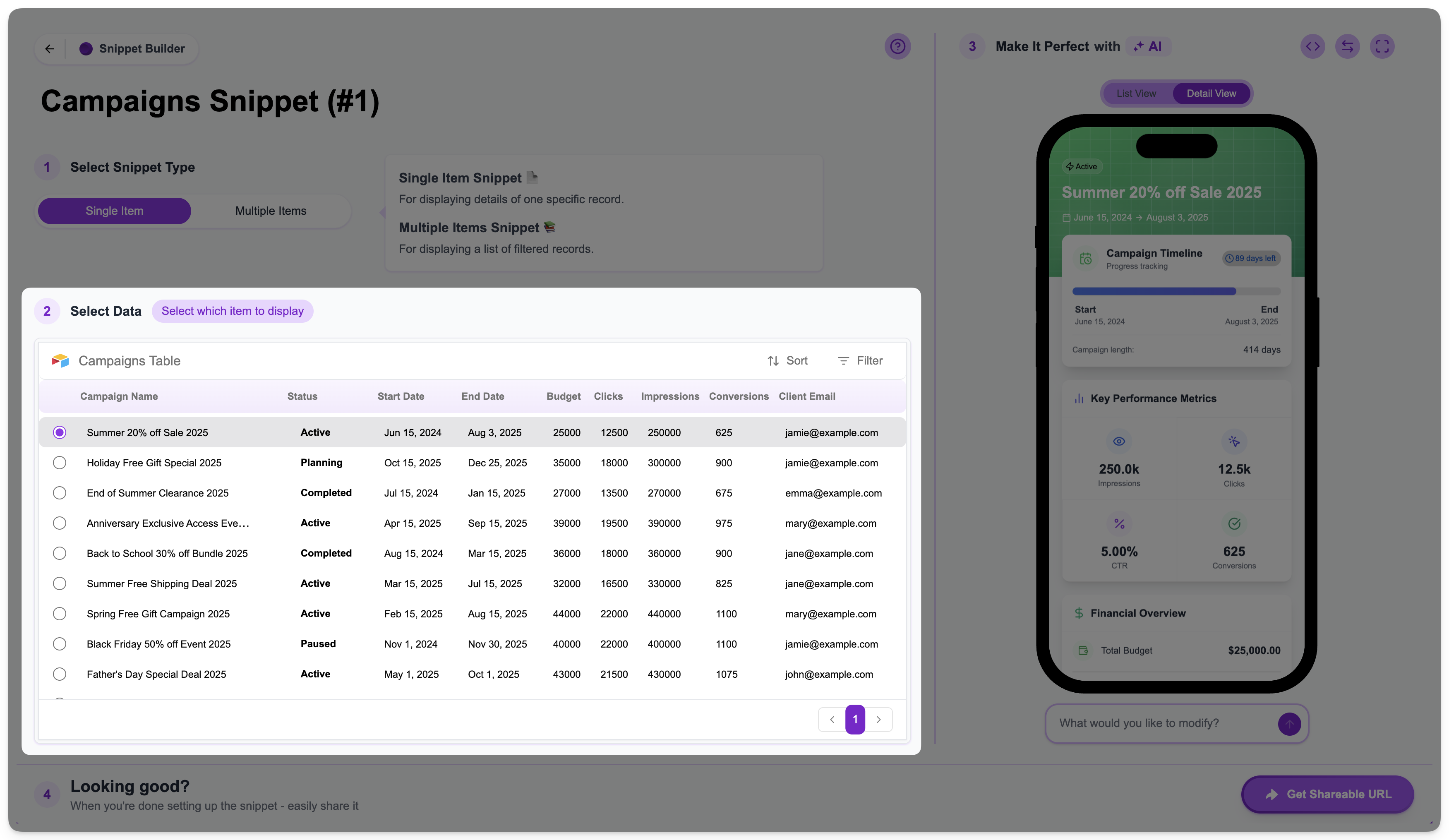 In the data preview table on the left side of Step 2, you will see all the records currently in your selected table. Each record has a radio button next to its name (or primary field).
Simply click the radio button next to the record whose details you want this snippet to present.
In the data preview table on the left side of Step 2, you will see all the records currently in your selected table. Each record has a radio button next to its name (or primary field).
Simply click the radio button next to the record whose details you want this snippet to present.
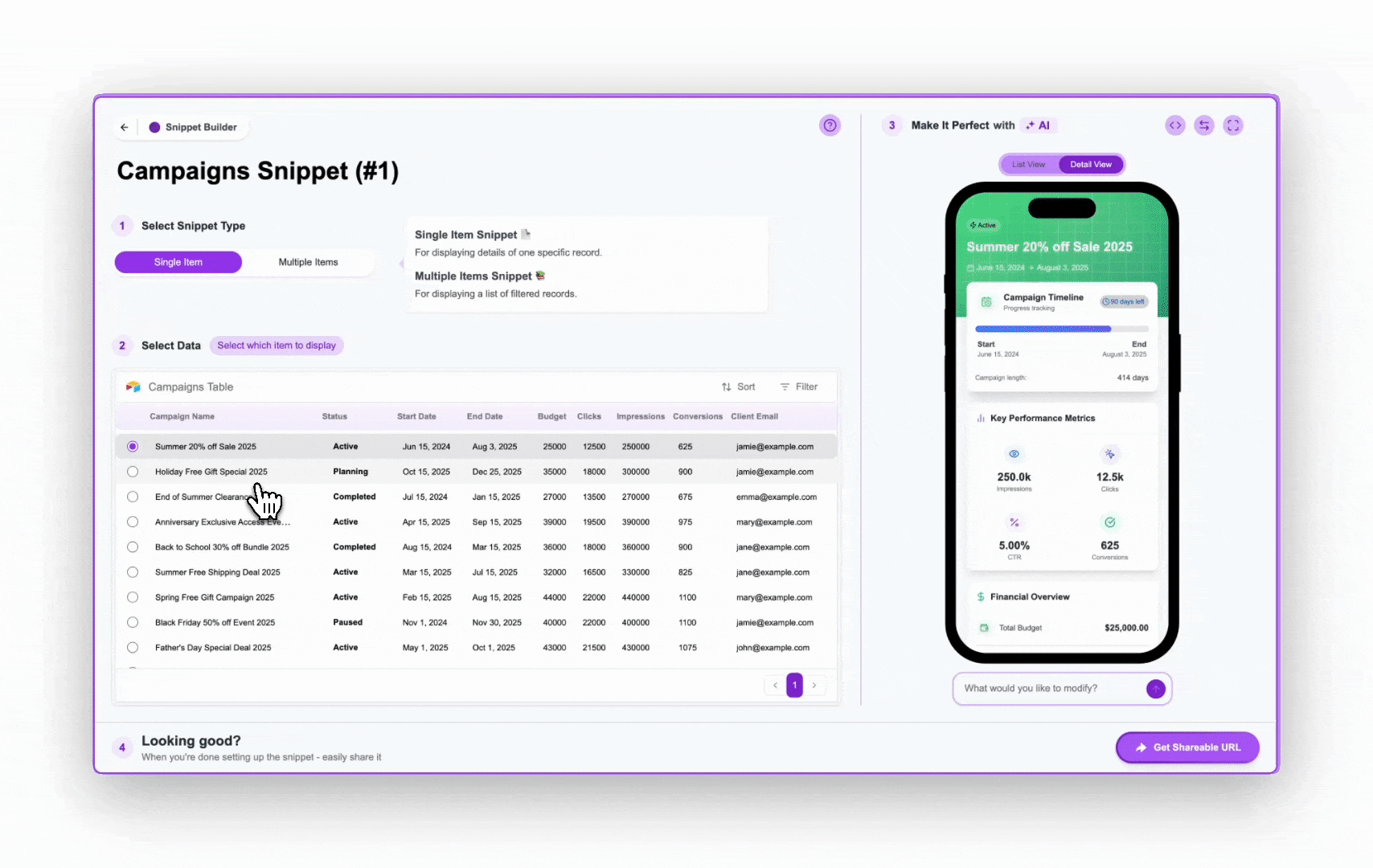 Once you select a record, the phone preview on the right (in Step 3) will immediately update to display the detailed information of that chosen record. This gives you a live preview of what your end-user will see.
Once you select a record, the phone preview on the right (in Step 3) will immediately update to display the detailed information of that chosen record. This gives you a live preview of what your end-user will see.
Impact on the Shareable URL
The specific record you select in Step 2 directly influences the Shareable URL for this Single Item Snippet. The unique Record ID of the selected record is automatically embedded as a parameter in the snippet’s URL. For example, if you select the record whose Record ID isrec123456789, the Shareable URL for this snippet might look something like:
